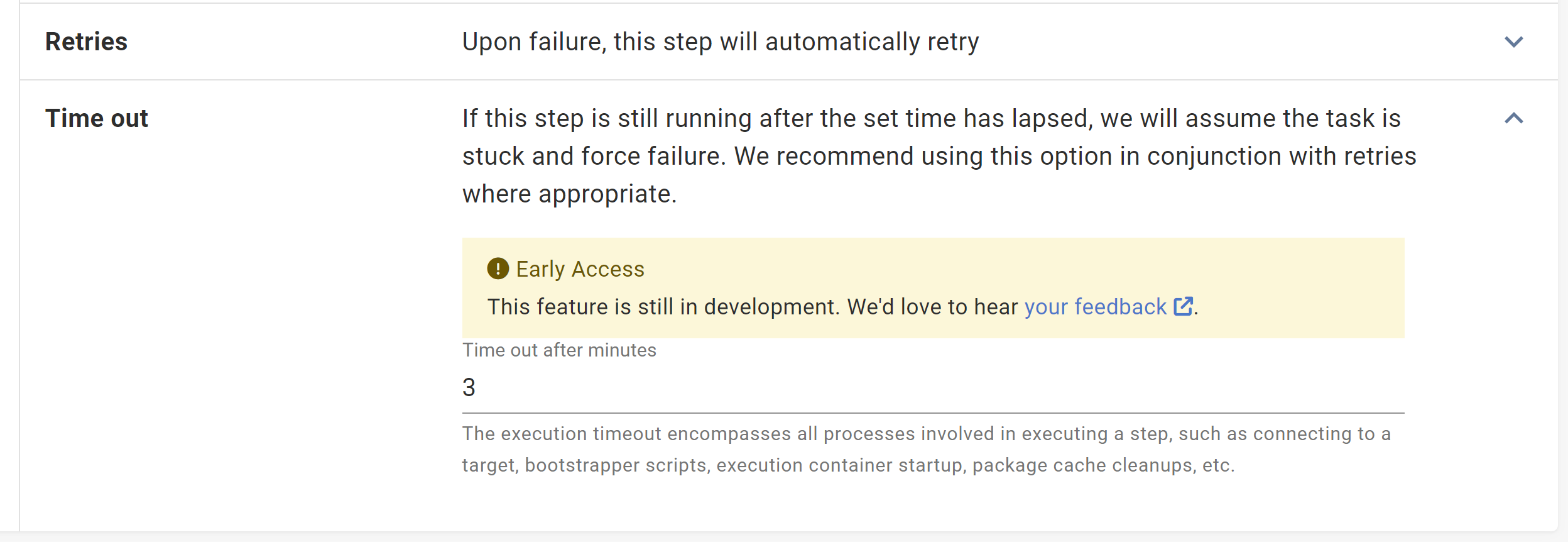We received feedback requesting execution timeouts to handle hung deployment processes.
Octopus 2023.3 introduces Execution Timeouts, a feature to configure automatic step cancellations. Some deployment processes, like Azure FTP connections and CloudFormation updates, include long-running actions. These can last for hours or even hang indefinitely. With Execution Timeouts, you can set a time limit, in minutes, in a step's configuration. When this timeout lapses, the action fails, and the deployment process continues. Paired with Step Retries, this increases the likelihood of successful deployments.
How Execution Timeouts work
You can enable Execution Timeouts on individual steps found in the Conditions section of each step, as shown below:
You can configure Execution Timeouts in minutes. An unset value or zero won't timeout.
It's important to note that Execution Timeouts encompass all processes involved in step execution. This includes:
- Connecting to a target
- Worker leasing
- Bootstrapper scripts
- Execution container start-up
- Package cache clean-ups
We recommend setting a slightly longer timeout than expected. In most cases, an additional minute should account for this.
Steps you can't use Execution Timeouts for
You can use Execution Timeouts on all steps except for:
- Send an Email step
- Manual Intervention step
- Health Check step
- Deploy a Release step
- Kubernetes steps (as these have a kubernetes specific implementation in the step configuration)
How to configure Execution Timeouts
Execution Timeouts are available from Octopus 2023.3 and can be enabled by setting the ActionExecutionTimeOutFeatureToggle environment variable to true. If you're an Octopus Cloud customer and want to try this feature, please email our support team.
After you enable Execution Timeouts, you can configure them manually through the step UI, or through the Octopus variable: Octopus.Action[stepName].ExecutionTimeout.Minutes.
To avoid warning logs about overriding variables, you need to also set the variable OctopusSuppressDuplicateVariableWarning to true.
Can I set Execution Timeouts to a default value for all my steps?
No. You must configure Execution Timeouts on each step in each deployment process.
Do Execution Timeouts trigger at all stages of a deployment process?
No. Execution Timeouts won't trigger during package acquisition.
Conclusion
To help improve the success rate and automation of deployments, you can now add Execution Timeouts. This lets you configure unpredictable long-running processes to fail early. Combined with automatic Step Retries this feature can improve deployment success rates.
Feedback
We'd love to hear any feedback to help us improve this feature.
Happy deployments!