Getting Started - Manual Intervention
The manual intervention step accomplishes approvals in Octopus Deploy. A deployment will pause when a manual intervention step is encountered and wait for approval or a rejection from a member of the specified team.
- From the Hello world project you created earlier, click on Process on the left menu.
- Click ADD STEP.
- Select the Other tile to filter the types of steps.
- Scroll down and click ADD on the Manual Intervention Required tile.
- Accept the default name for the script and leave the Enabled check-box ticked.
- Leave the Container Image set on the default.
- Enter “Please verify the Production environment is ready before proceeding” in the Instructions.
- Select “Octopus Administrators” and “Octopus Managers” as Responsible Teams
- Select “Run only for specific environments” and select Production in the Environments conditions.
- Click the SAVE button.
Right now, the step is configured to execute after the hello world script runs. It makes much more sense for the approval to come before any other step.
- Click on the overflow menu next to the Filter by name text box, and select Reorder Steps
- Reorder the steps, so the manual intervention is the first one on the list.
- Click on DONE and then click on SAVE.
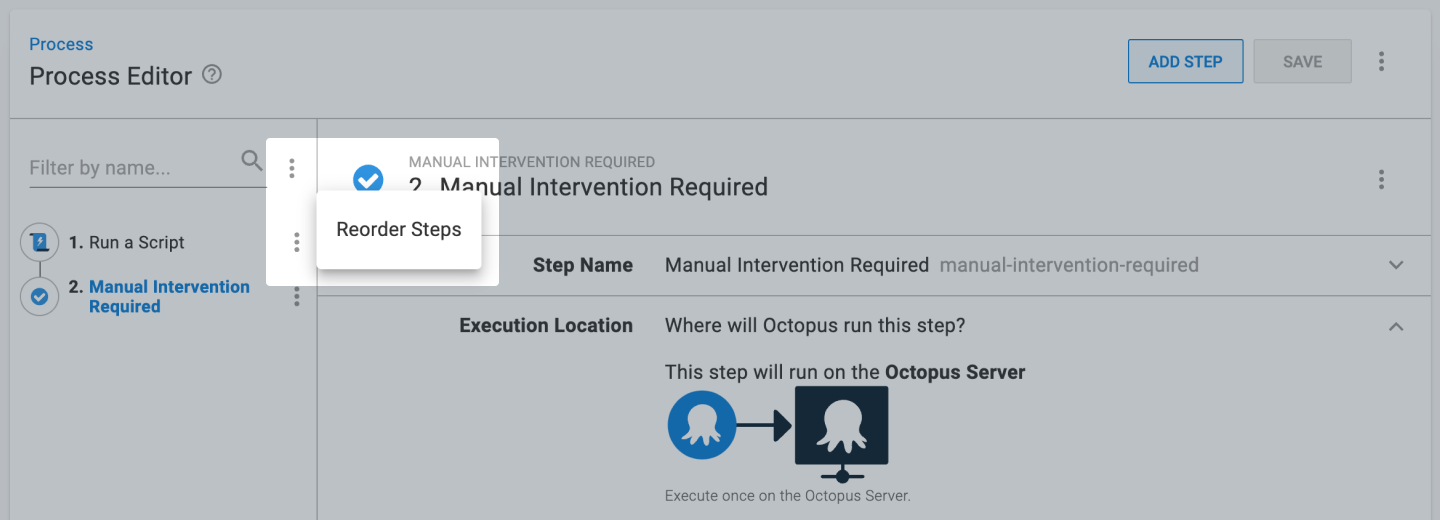
Please create a new release and deploy it through to Production. You will see the approval step being skipped in Development and Testing. When you deploy to Production, the deployment will pause, and you will need to approve it before continuing.
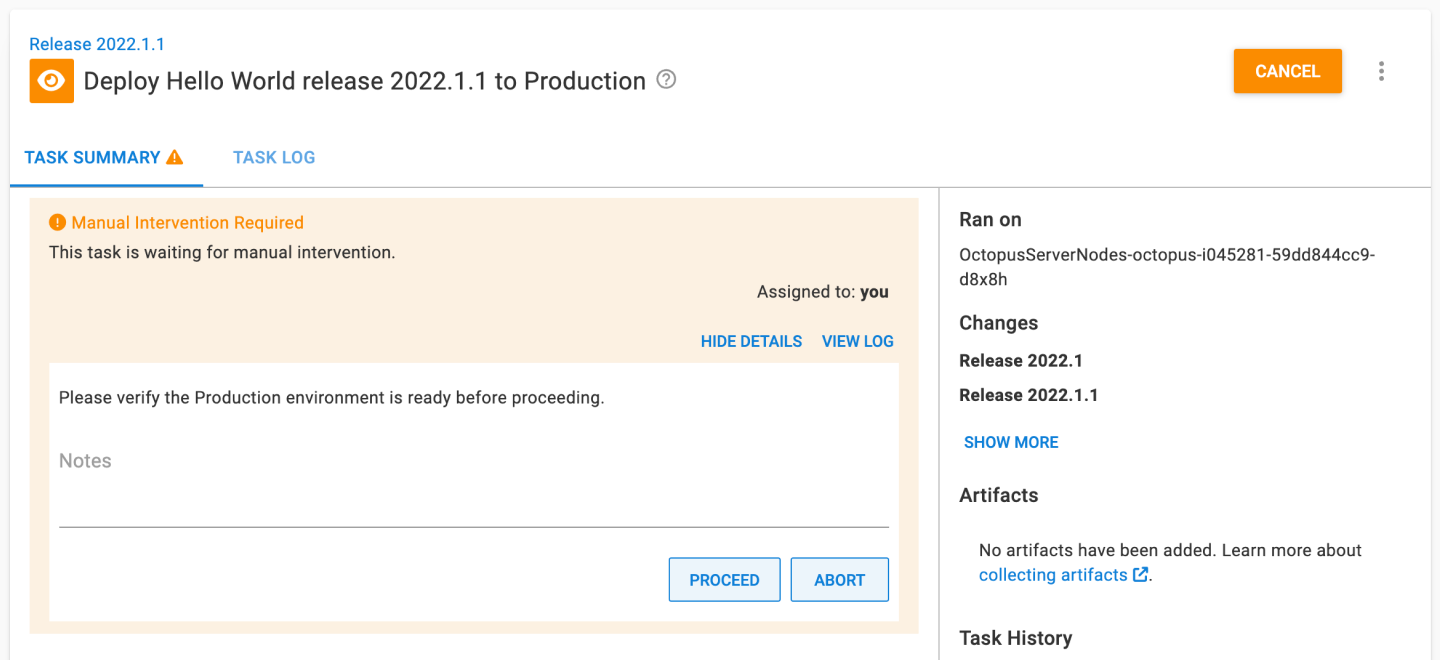
The next step will add deployment targets.
Further Reading
For further reading on approvals in Octopus Deploy please see:
Help us continuously improve
Please let us know if you have any feedback about this page.
Page updated on Sunday, January 1, 2023
